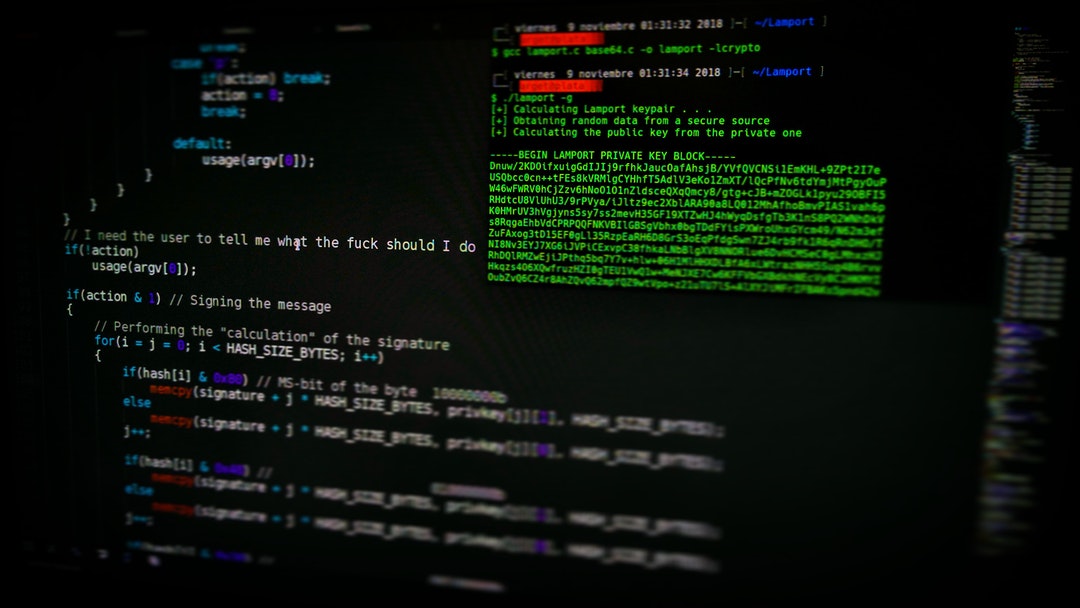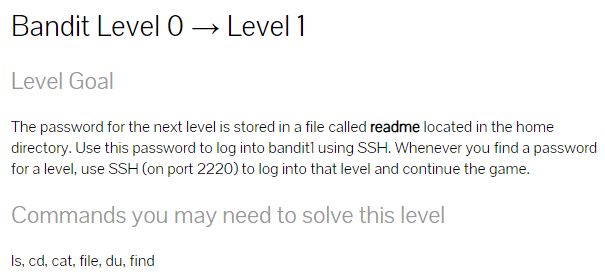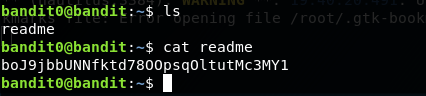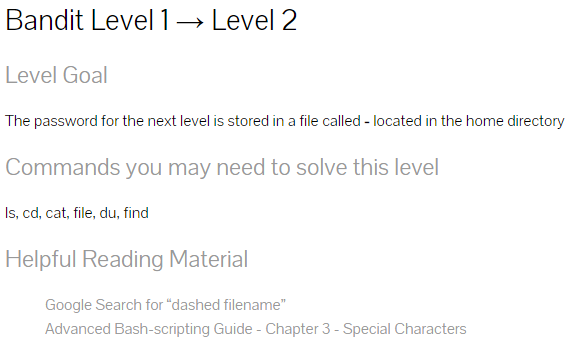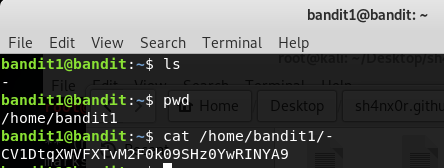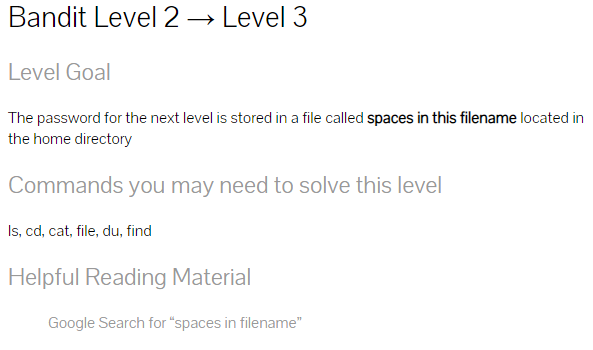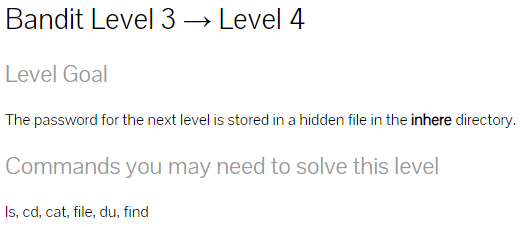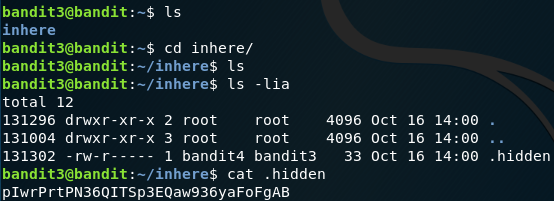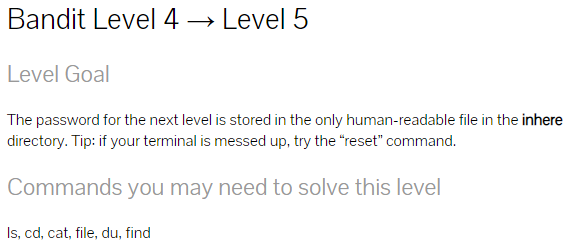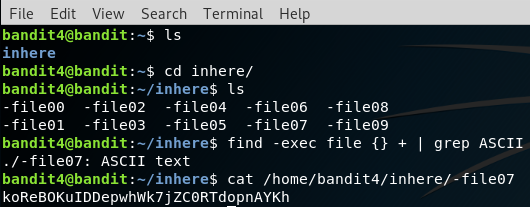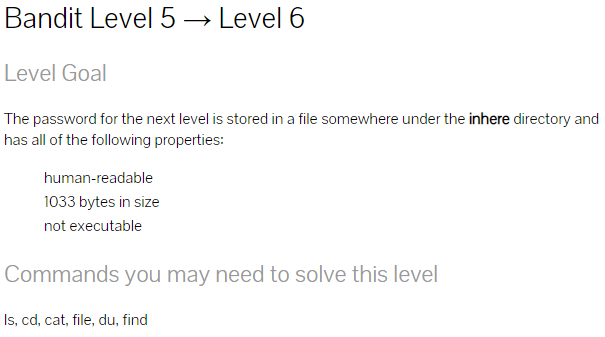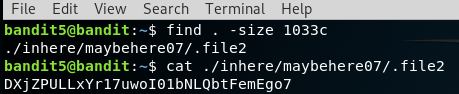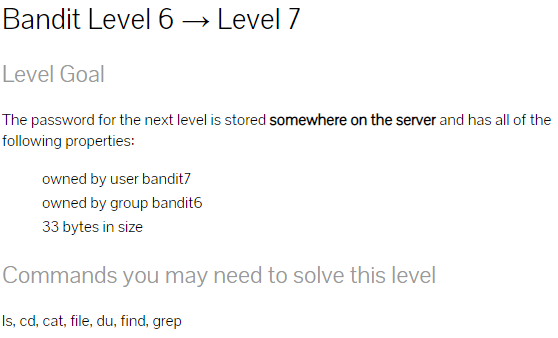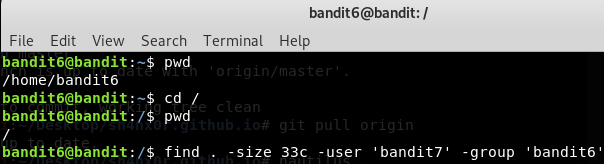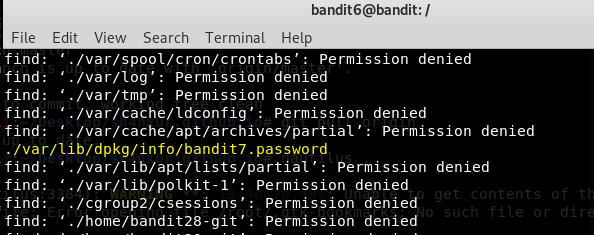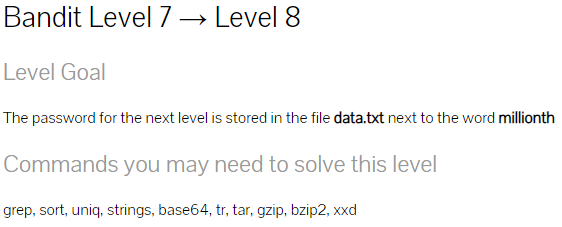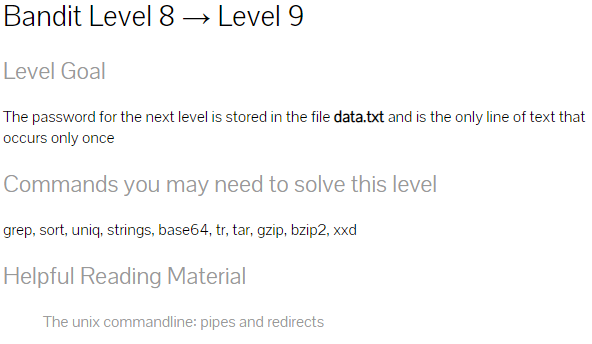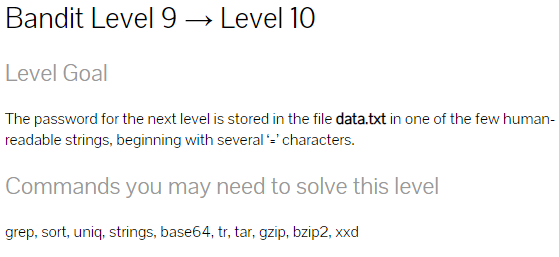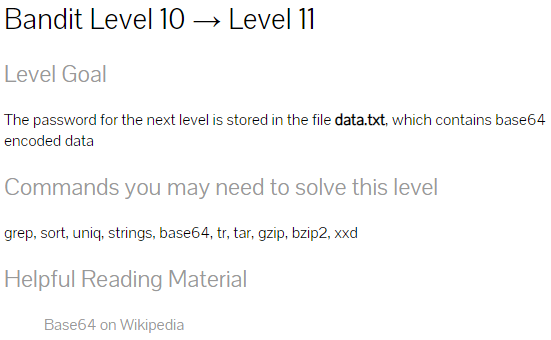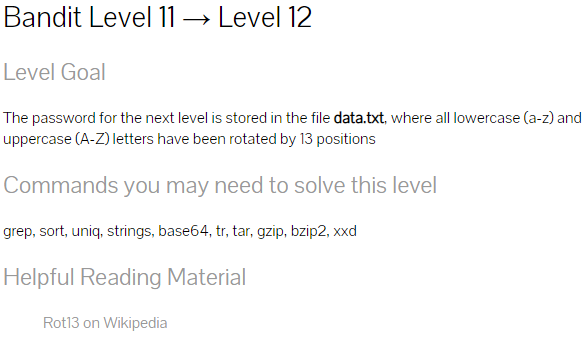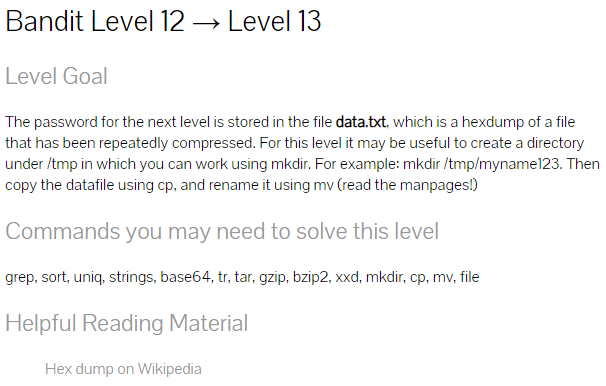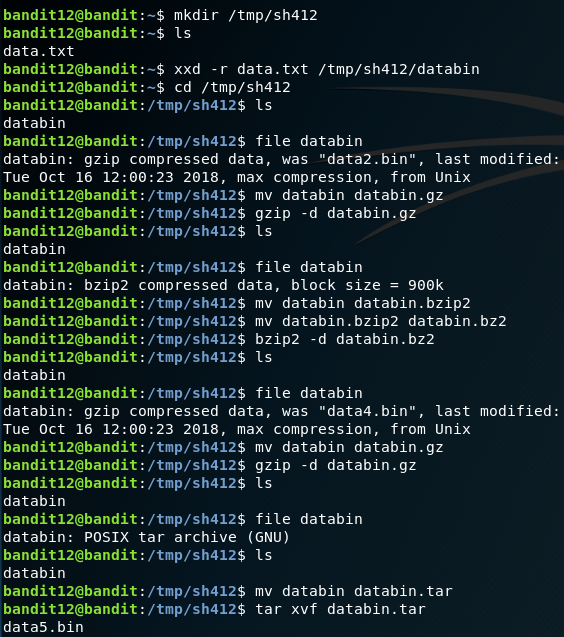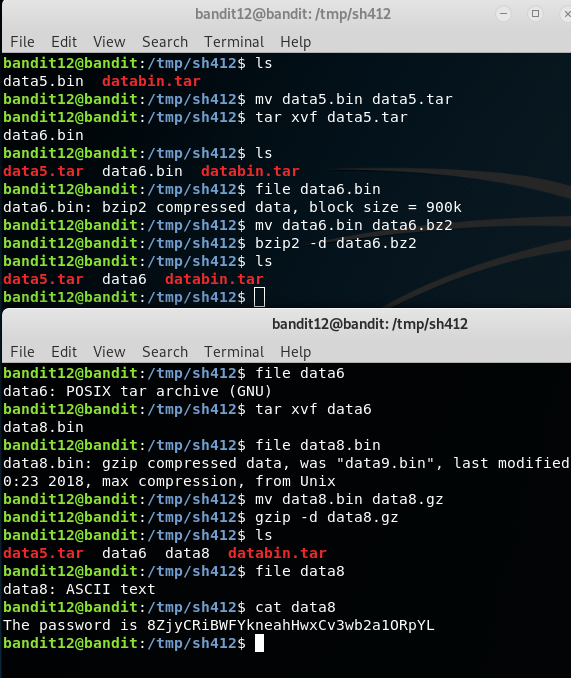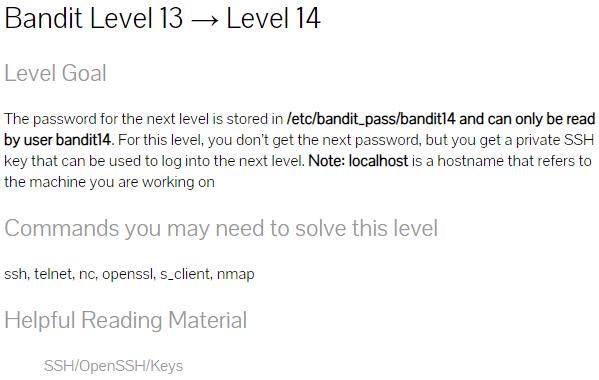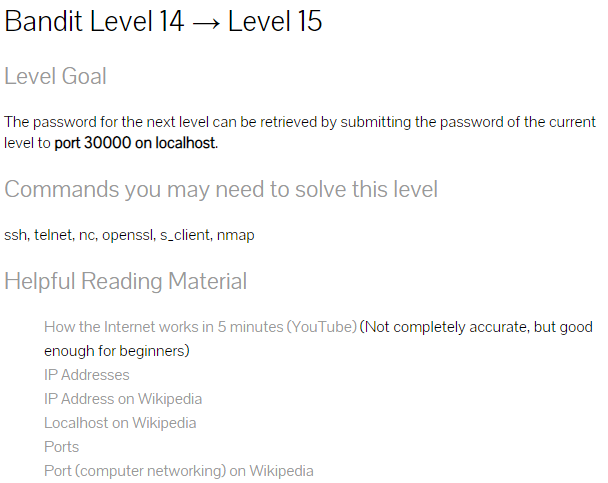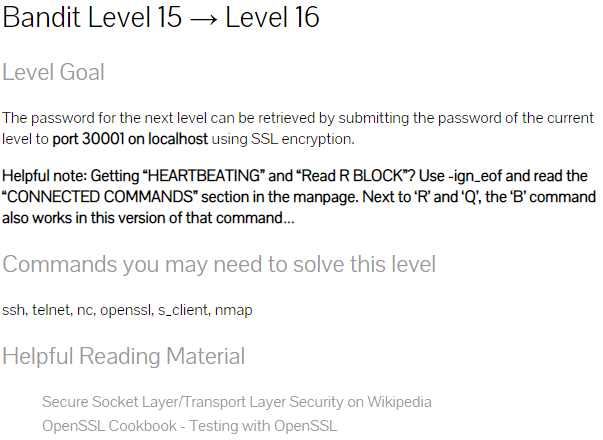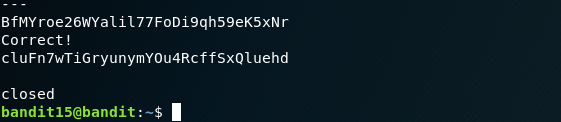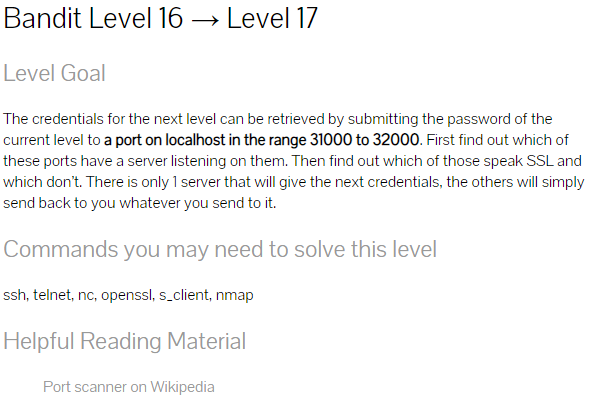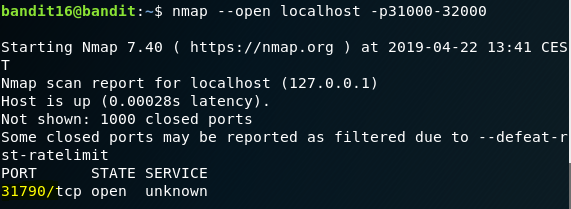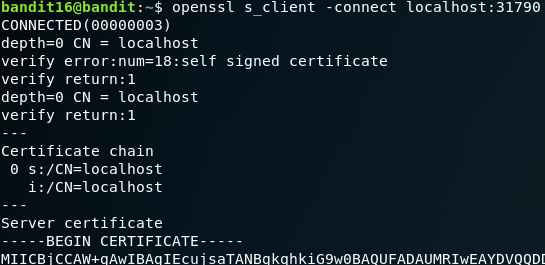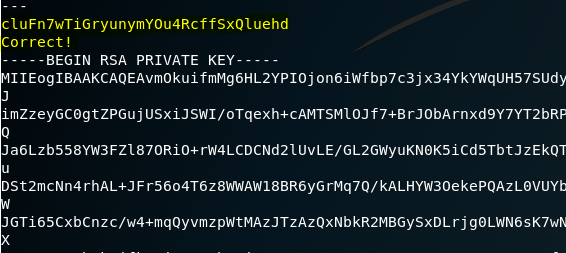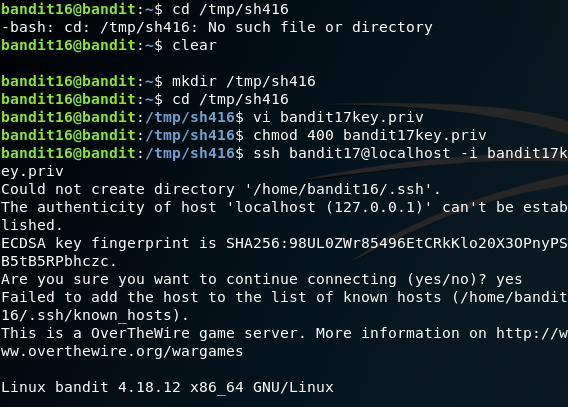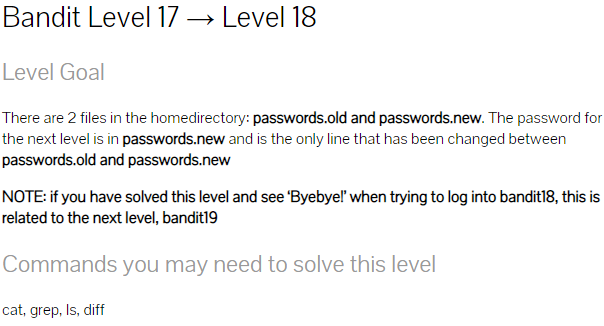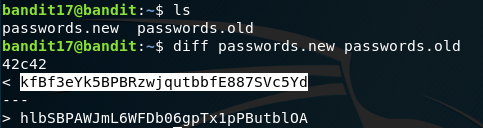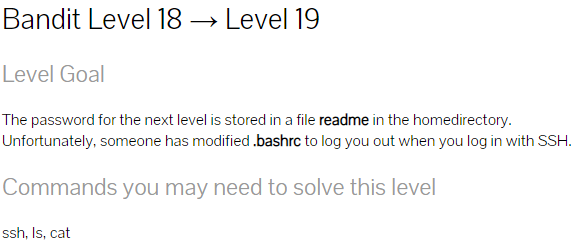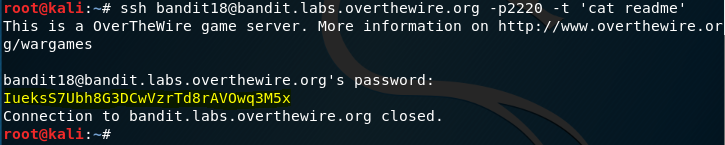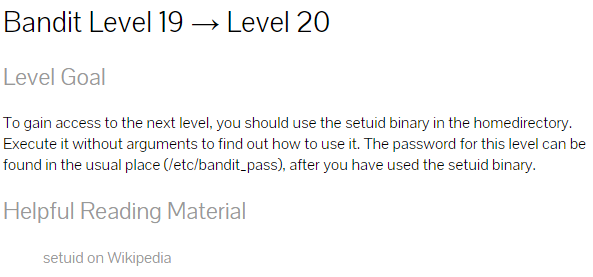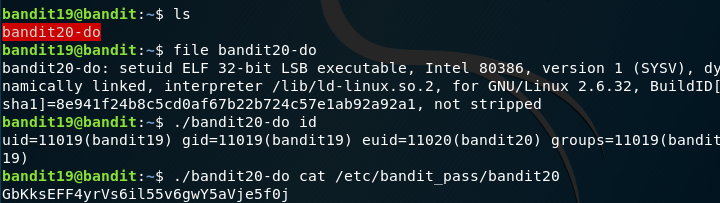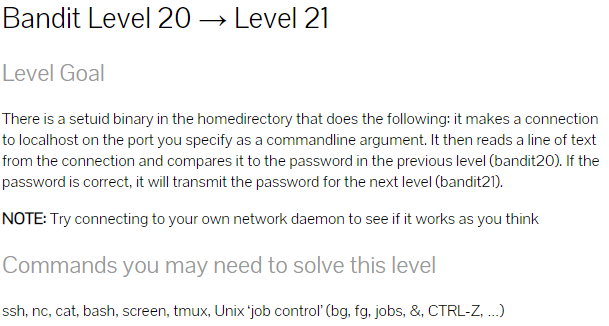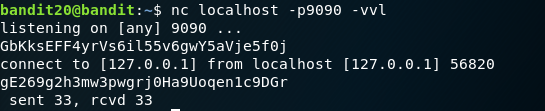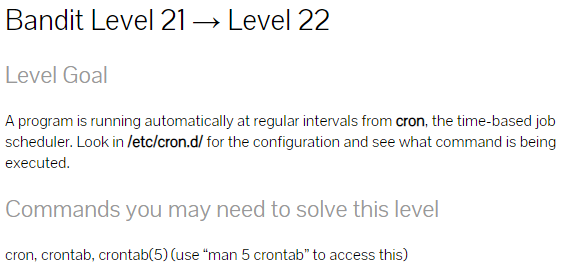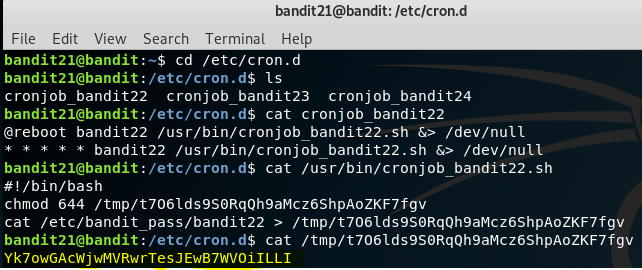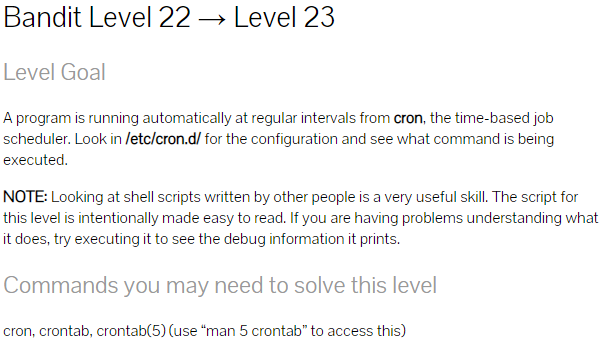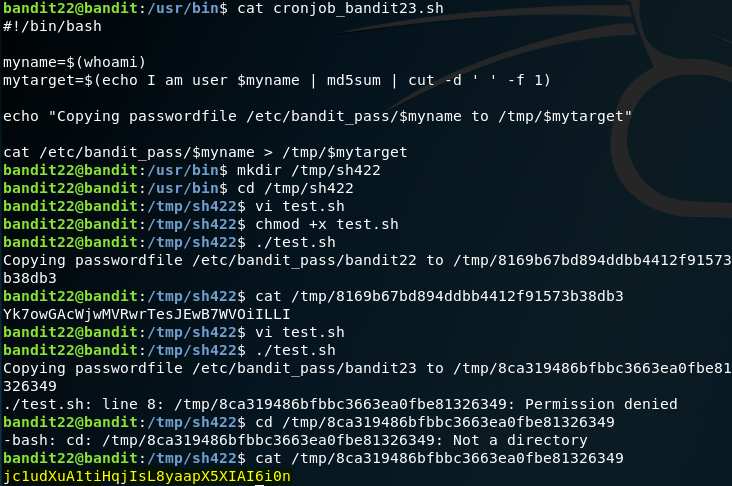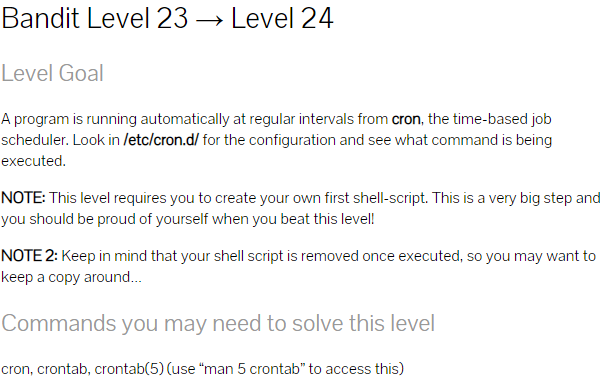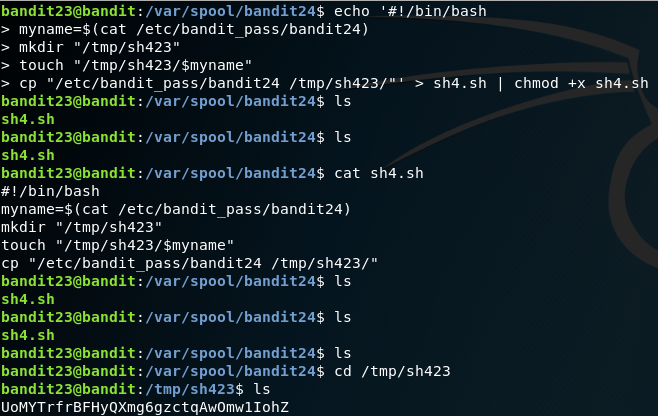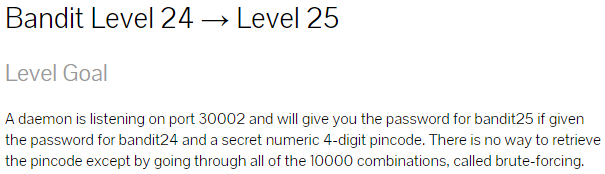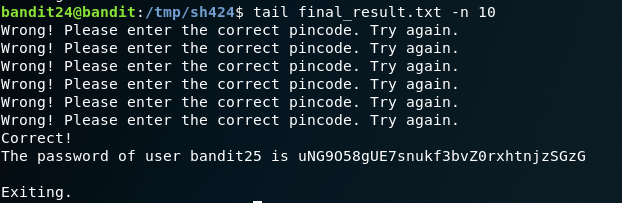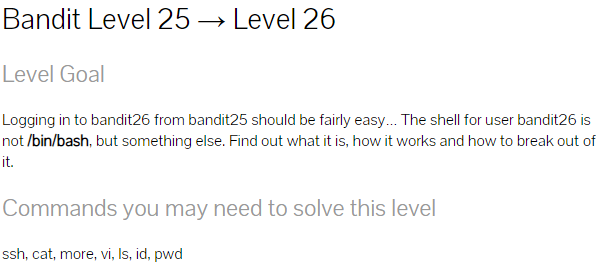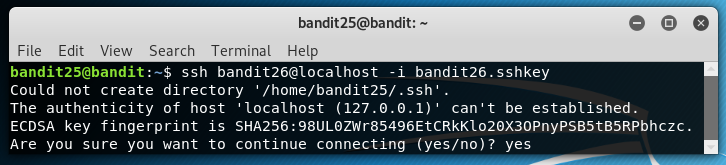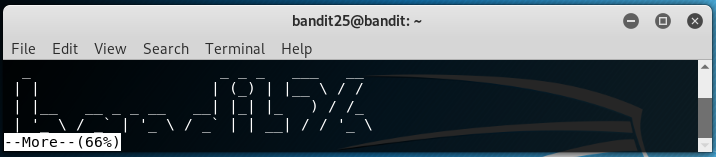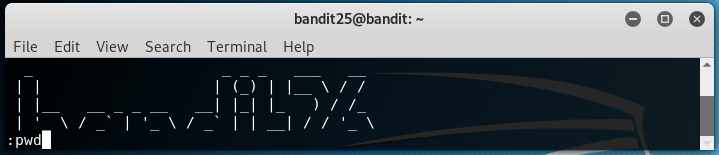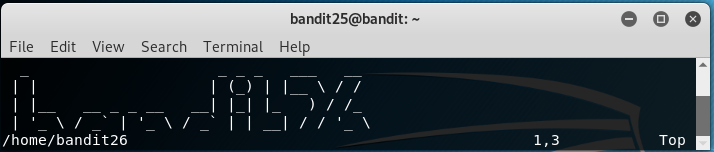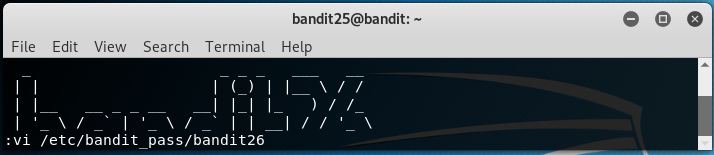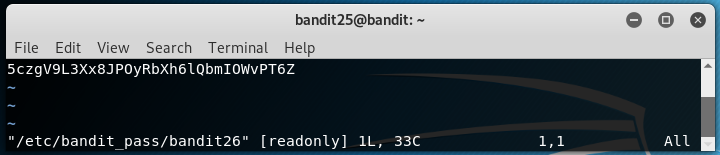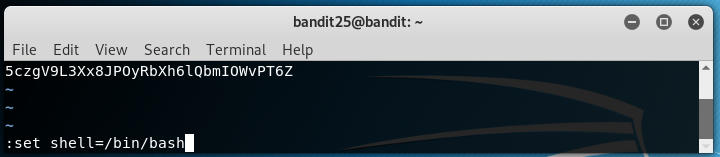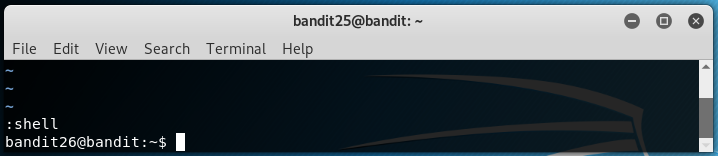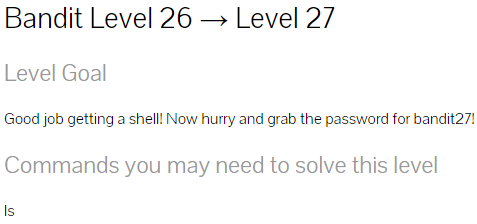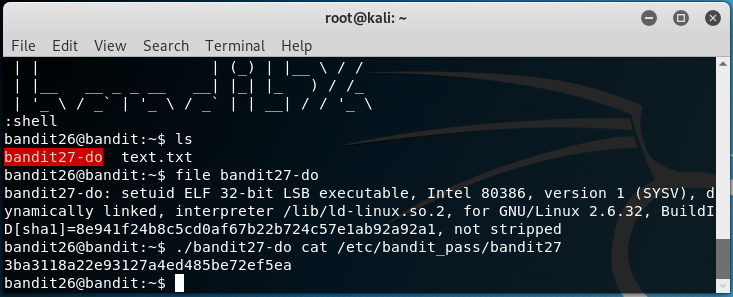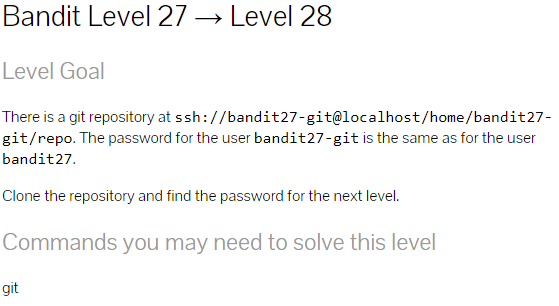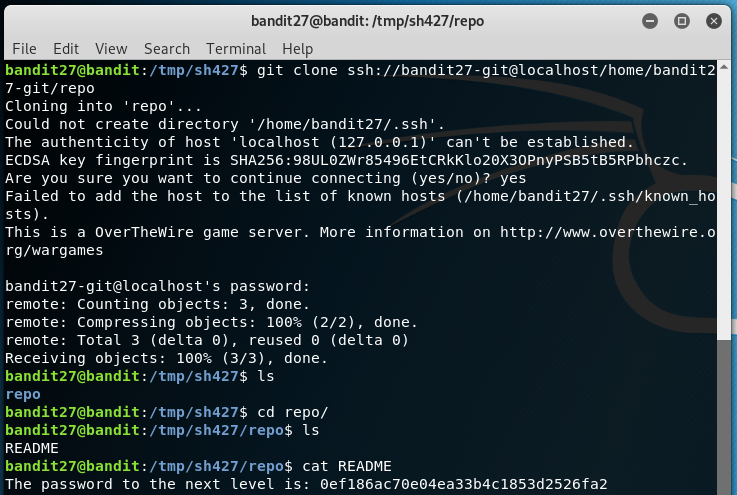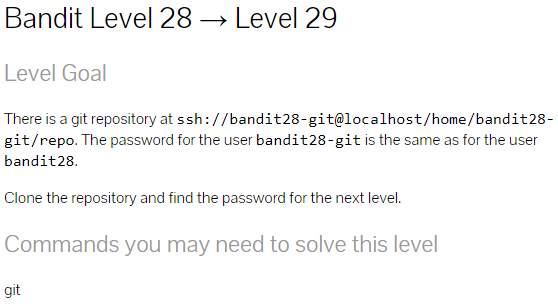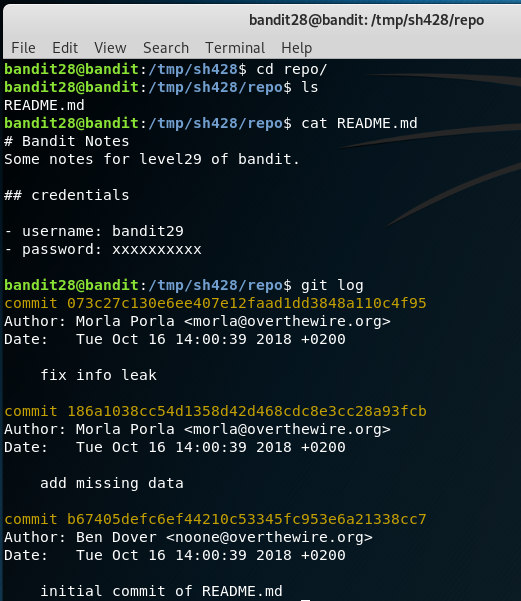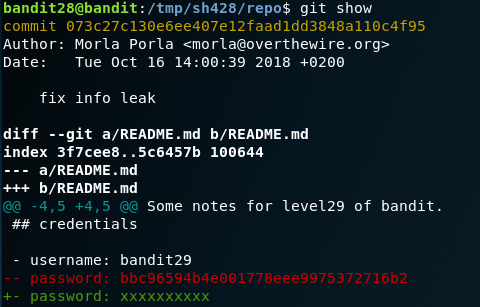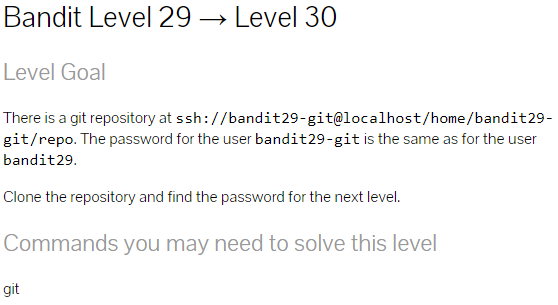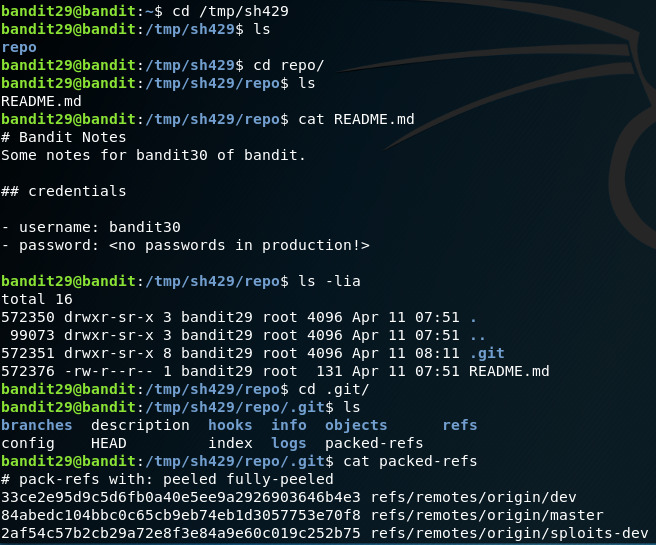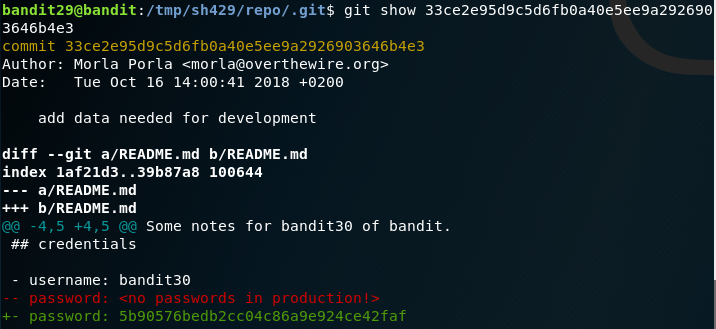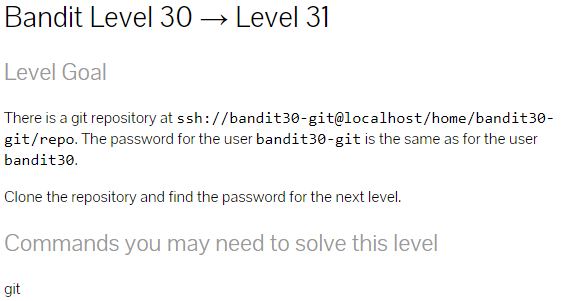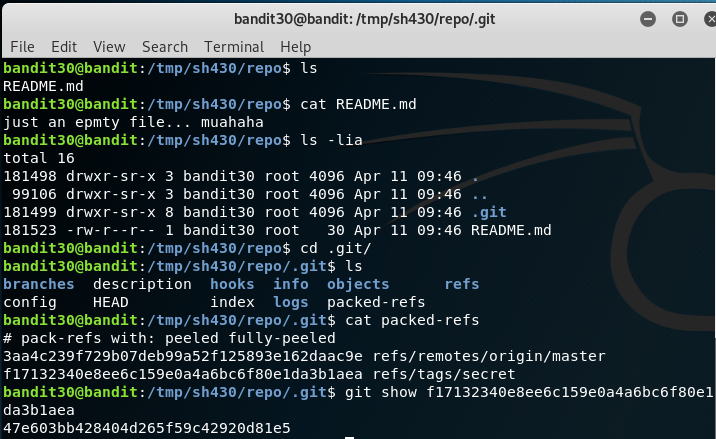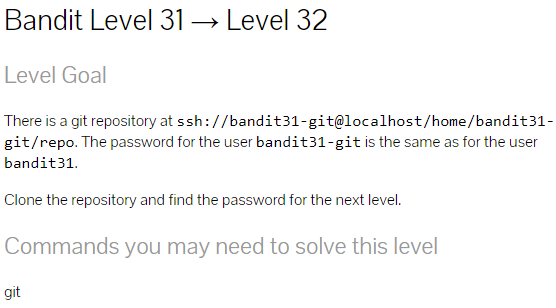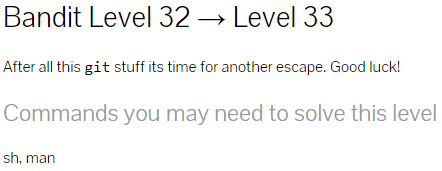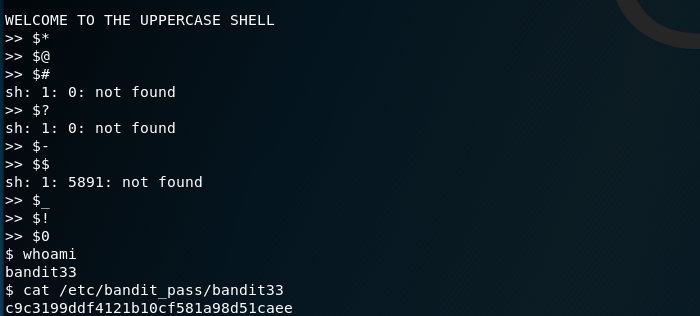This is one of the first CaptureTheFlag challenges of OverTheWire.org Team. This write-up contains information on how to solve the challenges of Bandit wargames, most importantly this post does contain spoilers so use this walkthrough only if you really need to. However, I strongly suggest not to read this write-up if you are planning to take up the challenge.
Kindly use this walkthrough only if you had already completed the challenges and lost access to the passwords you use to level up at WeChall.
If you are looking to take up the challenges for Bandit or you could visit OverTheWire.org for more challenges. To record, track your scores and complete more wargames visit WeChall
Bandit Level - 1
Simply SSH with the login credentials that was provided on Level 0. Use the below command to SSH to the host and once you have successfully logged in, do an ls command to find out any files laying around the current directory. As you discover a file named readme, run the cat command to display the contents of the file. The following commands let you complete the first level.
ssh bandit0@bandit.labs.overthewire.org -p 2220
ls
cat readme
Password:
boJ9jbbUNNfktd78OOpsqOltutMc3MY1
Bandit Level - 2
Use the above password to SSH in as user bandit1. Your password to the next level will be stored in the same directory with a filename - (just a dash or hyphen). Well, if you do a cat command or vi on the -, you will be getting an indefinitely waiting prompt. The linux kernel does not recognize when a - is in conjunction with cat or vi commands. To solve this challenge, try to access this file with the full path name. Use pwd command to know the current directory you are in. Copy the full path of the pwd output and concatenate along with - filename and run the command to get the password.
Password:
CV1DtqXWVFXTvM2F0k09SHz0YwRINYA9
Bandit Level - 3
This challenge is pretty straightforward as the filename that has password has spaces in between. To use the cat command on this filename, wrap the filename with single quotes or double quotes and run the command to get the password for the next level.
Password:
UmHadQclWmgdLOKQ3YNgjWxGoRMb5luK
Bandit Level - 4
In this challenge, the password file is stored inside the same directory named inhere. This directory has a hidden file inside this inhere directory. Run the command ls with -a flag to view the hidden files present in the directory.
Password:
pIwrPrtPN36QITSp3EQaw936yaFoFgAB
Bandit Level - 5
You will find a directory named inhere which has a couple of files laying around. If you do a cat on the first file to check the password, you will be presented with some non-readable characters. Doing a cat on each and every file is one way to get the password, but consider if there are a million files then the above will not be an ideal solution. In this case, let us write a small code to inspect the file type of the files using the file command and check whether the file has ASCII property (in other ways readable files as the challenge suggests).
find -exec file {} + | grep ASCII
Password:
koReBOKuIDDepwhWk7jZC0RTdopnAYKh
Bandit Level - 6
This challenge has certain rules to retrieve the password, to my luck one of the rule was more than enough to solve the challenge. (One of the criteria is the filesize should be around 1033 bytes in size)
find . -size 1033c
Password:
DXjZPULLxYr17uwoI01bNLQbtFemEgo7
Bandit Level - 7
Almost a similar challenge to the above, all you need is to give greater importance to man for find command to know what attributes to be used for retrieving the password.
The below code finds all files which are 33 in bytes and is owned by the user bandit7 and belongs to the group bandit6. Now go to the root directory by entering the command cd / and then run the below command.
find . -size 33c -user 'bandit7' -group 'bandit6'
Password:
HKBPTKQnIay4Fw76bEy8PVxKEDQRKTzs
Bandit Level - 8
You need to find the password hidden inside the file data.txt which is rightfully available under the very same directory. The only hint available is the password is next to the word millionth , thus by doing by simple grep command we would be able to retrieve the password.
The code: grep 'millionth' data.txt
Password:
cvX2JJa4CFALtqS87jk27qwqGhBM9plV
Bandit Level - 9
Once again the password is hidden under the file data.txt which has almost 1000 lines with patterns similar to level passwords. The challenge gives us a single hint, saying that the password to next level which is stored inside the file is repeated only once. This gives us an opportunity to use the uniq command which displays unique results from any file that is provided as input. However, sort command is first used to sort out the results and we then pipe the input to the uniq command to get the results. The below code gets you the password.
The code: sort data.txt | uniq -u
Password:
UsvVyFSfZZWbi6wgC7dAFyFuR6jQQUhR
Bandit Level - 10
Almost a straightforward challenge, you can even issue a cat command on the data.txt file to view the contents and search for a series of =. The password will be right next there. However, for better readability, I recommend using xxd command on the data file.
The code: xxd data.txt
Password:
truKLdjsbJ5g7yyJ2X2R0o3a5HQJFuLk
Bandit Level - 11
Another simpler challenge, this is about encoding and decoding. The file that contains the password is encoded using Base64 Algorithm. As we all know, Base64 has a decoding algorithm as well, make use of the command base64 with -d flag on the encoded file to retrieve the password.
The Code: base64 -d data.txt
Password:
IFukwKGsFW8MOq3IRFqrxE1hxTNEbUPR
Bandit Level - 12
This challenge is based on substitution algorithm known as ROT-13. The password contained with the file data.txt has been encoded using the ROT-13 algorithm. The below command makes use of the tr command to retrieve the plain text from the file. As we have 26 alphabets, dividing by 2 gives 13 (2 Sets). Set 1: A-M and Set 2: N-Z. Working of the ROT-13 algorithm is very simple, For encoding purposes, the characters from the first set (Set 1) is replaced with the characters in (Set 2), and the decoding process is as simple as it is. For eg: A will be encoded to N, G will be encoded to T, vice-versa. Make use of the below code to solve the challenge.
cat data.txt | tr '[A-Za-z]' '[N-ZA-Mn-za-m]'
Password:
5Te8Y4drgCRfCx8ugdwuEX8KFC6k2EUu
Bandit Level - 13
It was quite a good challenge. After logging in, you will have the file data.txt on the home directory. You will be making use of /tmp directory because, it has world-writable access, as you need to do some decompression according to the algorithm. (Guess I gave some hint).
By doing a cat command on the file, it seems like that the file is garbled up with some hex related data. Let us make use of the xxd command we used it Bandit Level - 10 challenge.
Well, why are making use of xxd command? When you did a cat command on the file, the contents of the file revealed data2.bin and this is the ultimate reason we are using this.
Since we need a directory to work with, Let us create a directory on the /tmp folder. Follow the commands to get the password
The crux behind the challenge is we analyze the file with file command and notice the algorithm used for the compression and we then use the appropriate decompression algorithm to unravel the password.
Password:
8ZjyCRiBWFYkneahHwxCv3wb2a1ORpYL
Bandit Level - 14
Pretty straightforward, your home directory will be having the private key of user bandit14, all you need is to connect to the local SSH server with the private key file provided. After logging in, cat the password from the usual /etc/bandit_pass/ directory.
Password:
4wcYUJFw0k0XLShlDzztnTBHiqxU3b3e
Bandit Level - 15
There seems a service running on the port 30000, it reveals the password for Bandit Level - 15 when the password of Bandit Level - 14 is subjected. This challenge lets you understand how to connect to any service and run commands. This challenge can be completed by using many tools like nc, telnet, etc.
Password:
BfMYroe26WYalil77FoDi9qh59eK5xNr
Bandit Level - 16
As the challenge clearly points out that a service is running on port 30001 that can speak SSL, make use of openssl command to complete the challenge. Connect to localhost using openssl on the port and provide the password of Bandit Level - 15 to unravel the password for Bandit Level - 16
Password:
cluFn7wTiGryunymYOu4RcffSxQluehd
Bandit Level - 17
As per the challenge, you need to find out the service that is running between the port 31000 to 32000 that speaks to SSL. Better off with nmap and with --open flag, the open ports can be found. After finding the open port, connect to the service using openssl and then paste the password of Bandit Level - 16 to obtain the RSA Private Key for the user bandit17. Once you retrieve the private key, copy the private key file to the /tmp directory and connect to localhost using SSH private key file you just copied and login as user bandit17. As you try to do this step, your request will be rejected as precautionary safety measure. Since your private key file is in the /tmp directory and is readable by other users, you should make sure that is readable only by you. For this, you will be using the chmod command as shown. After assigning the appropriate permissions for your private key file, you will be able to authenticate as bandit17. After logging, the password for the user can be read from the usual /etc/bandit_pass/ directory.
Password:
xLYVMN9WE5zQ5vHacb0sZEVqbrp7nBTn
Bandit Level - 18
Your home directory consists of two files, the password to the next level is stored in the passwords.new file and there is a condition regarding a change. So we use a diff command to reveal the password for the next level.
Password:
kfBf3eYk5BPBRzwjqutbbfE887SVc5Yd
Bandit Level - 19
With the above password you will be able to SSH as user bandit19 , but as soon as you authenticate the code under ~/.bashrc on the home directory of the bandit19 executes and terminates the connection. Also, it seems that there is file named readme on the home directory which has the password to the next level. To tackle this, make use of -t argument along with the SSH connection.
For WeChall Users Only: If you are playing wechall challenges, then you could also so run the wechall command along with the -t argument to add to the score board.
Password:
IueksS7Ubh8G3DCwVzrTd8rAVOwq3M5x
Bandit Level - 20
You will find a Self-Executable file under your home directory. This can be found when you run the file command on it. When you do id command with that you see that the file has EID (Effective ID as a different user ID bandit20 , which gives you a pointer that this file can run commands as user bandit20). So make use of this opportunity and cat the password file to reveal the password for next level.
Password:
GbKksEFF4yrVs6il55v6gwY5aVje5f0j
Bandit Level - 21
To complete this challenge, make yourself comfortable with the screen command. The target is running a service which will connect to any port on the localhost that you specify.
- First run
screencommand, now you are inside separate process so run anetcatlistening service asnc localhost -p9090 -vvl - Press
Enterkey and paste the previous level (Bandit Level - 20) password on the console. - Press
Ctrl+Ato come out of the screen. (Eg. typescreen -r <id>to get into that screen session) - From the home directory, run the
./suconnect 9090 - Now press
Ctrl+Ato go back to the screen session to retrieve the password from thenetcatservice.
Password:
gE269g2h3mw3pwgrj0Ha9Uoqen1c9DGr
Bandit Level - 22
All you need is to read and analyze the cron job file. Since you need the password for Bandit Level - 22, you ought to look into the file cronjob_bandit22.sh. From the cron job file you see that, the password is being written to a file in the /tmp directory. Everything here is straightforward and no twists.
Password:
Yk7owGAcWjwMVRwrTesJEwB7WVOiILLI
Bandit Level - 23
As the challenge suggests, make a copy of the bash script cronjob_bandit23.sh that is under the /usr/bin directory. Copy the contents of the script, create a folder under for you under the /tmp directory and paste the contents of the script under a test script named test.sh, give it executable permission using chmod +x. Run the script and note the output hash after the /tmp directory. Now, doing a cat on the file which was created by the script under the /tmp directory reveals the password of Bandit Level - 22 , so in this case by replacing the whoami command to bandit23 will reveal the path of the hash that will be created under the /tmp directory. By doing a cat command on that particular hash will lead to the password for the next level.
Password:
jc1udXuA1tiHqjIsL8yaapX5XIAI6i0n
Bandit Level - 24
An interesting level. The cron job executes this file cronjob_bandit24.sh that is under the /usr/bin directory, that frequently deletes the user created scripts under the folder /var/spool/bandit24 directory.
Copy the below script and paste it in on the command line of the directory /var/spool/bandit24
echo '#!/bin/bash
myname=$(cat /etc/bandit_pass/bandit24)
mkdir "/tmp/sh423"
touch "/tmp/sh423/$myname"
cp "/etc/bandit_pass/bandit24 /tmp/sh423/"' > sh4.sh | chmod +x sh4.sh
Code Explained: Since the cron job will make the code run with the privileges of bandit24, our code makes a copy of the password and pastes it to the /tmp directory.
Password:
UoMYTrfrBFHyQXmg6gzctqAwOmw1IohZ
Bandit Level - 25
Another beautiful level that lets you under the concept of Brute-Forcing. A service is running on the port 30002 that takes the password of Bandit Level - 24 and a four digit number ranging from 0000 to 9999 separated by a space in between. So you need to write a program that generates all the 10000 numbers to a file and subject that file as input to the service that is running on the port 30002.
As I am more comfortable with PHP than Bash, I had to write a program in PHP to generate all the number combinations and the password of the previous level has to be concatenated along with it.
<?php
ini_set('display_errors', 1);
ini_set('display_startup_errors', 1);
error_reporting(E_ALL);
set_time_limit(0);
ini_set('max_execution_time', 1600); //300 seconds = 5 minutes
ini_set('max_execution_time', 0); // for infinite time of execution
for($i=0;$i<10000;$i++)
{
if(strlen($i)==1)
{
echo "UoMYTrfrBFHyQXmg6gzctqAwOmw1IohZ "."000".$i."\n";
}
else if(strlen($i)==2)
{
echo "UoMYTrfrBFHyQXmg6gzctqAwOmw1IohZ "."00".$i."\n";
}
else if(strlen($i)==3)
{
echo "UoMYTrfrBFHyQXmg6gzctqAwOmw1IohZ "."0".$i."\n";
}
else
{
echo "UoMYTrfrBFHyQXmg6gzctqAwOmw1IohZ ".$i."\n";
}
}
Now copy the output and paste it a file.
I had issues sending the whole 10000 entries to the service on port 30002 while using the command cat numberfile | nc 127.0.0.1 30002 > output.txt as it was timing out at 7178th entry. (The above specified command will try all the 10000 entries starting from 0000 to 10000, it pipes each and every entry to the nc command and then appends the output to that file named output.txt)
Another tip to avoid timeouts is to check the combinations in sets, Use uniq command to find the password in the file. uniq output.txt. If you are getting timeouts, send inputs in 4000, such that such that the password can be found in 2-3 attempts.
After running the command cat numberfile | nc 127.0.0.1 30002 > output.txt, we will be left with output.txt. On doing a cat
command we see that the timeout occurred at 7178, in this case we subject last 4000 entries using tail '4000q' | nc 127.0.0.1 30002 > final_result.txt
Password:
uNG9O58gUE7snukf3bvZ0rxhtnjzSGzG
Bandit Level - 26
Honestly, this was the toughest challenge for me on the whole Bandit box, took me a couple of days to think laterally and overcome this challenge.
In the home directory of bandit25, you will find the private key of user bandit26, when you login with ssh bandit26@localhost -i bandit26.sshkey , you will authenticated and immediately logged out. You will see a certain amount of text before you logout. Even if you add the -t argument while doing SSH, still you won’t be able to complete this level. This is where you need to think more.
You need to make use of more command. Follow these steps to complete the challenge.
- Before doing the SSH, try to resize your terminal screen as smaller as possible. such that you could see only one line of what you are typing.
- After doing that and while you do the SSH command, you will be presented with
moreprompt. - Now type
vto get into theviedit mode. You will be presented with the editing mode for text1.txt file that is available on the bandit26’s home directory. - Now press
Esckey and run the command to read the password file:vi /etc/bandit_pass/bandit26and press enter. You will now able to view the password of the file. - Now you need to JailBreak to obtain a proper shell. Again type
Esckey and enter these commands.
:set shell=/bin/bash
:shell
Password:
5czgV9L3Xx8JPOyRbXh6lQbmIOWvPT6Z
Bandit Level - 27
This is a straightforward level and is similar to Bandit Level - 18, use the Self-Executable binary to cat the password from the usual /etc/bandit_pass directory.
Password:
3ba3118a22e93127a4ed485be72ef5ea
Bandit Level - 28
Hail Git! The upcoming four to five consecutive challenges will be totally focused towards git commands. So if you have been contributing to open-source community in the past, these forthcoming levels would be a glide in the air.
The task is to clone the remote repository and then open the file to find the password. Pretty straightforward if you know the right command. Use the /tmp directory to clone your repository as it has the world-writable access.
The git clone command lets you complete the level. It clones the repository to your local directory as it is. You could then enter the password of Bandit Level - 27 to clone the repository from the remote space.
git clone ssh://bandit27-git@localhost/home/bandit27-git/repo
Password:
0ef186ac70e04ea33b4c1853d2526fa2
Bandit Level - 29
After downloading the repository and doing a cat command on README.md, you notice that the password has been masked.
As you know GIT is a version system and it keeps track of all changes to the file as commits. You can view list of commits done to the file by issuing the command git log.
You can see there are 3 different commits done to the file. Inspect each of the commits by running the command. git show <commithashid> or simply do git show to directly get the password.
Password:
bbc96594b4e001778eee9975372716b2
Bandit Level - 30
After downloading the repository and doing a cat command on README.md, it shows that password is not in the production. This clearly tells us to see elsewhere in the development branch areas.
- Run the command
ls -liato find the hidden directory .git. - Get into the directory
- Read the file packed-refs to get the hashes of the branches.
- Cycle the hash ids the branches to get the password for the next level.
- Use the command,
git show <commithashid>to find the password to the next level.
Password:
5b90576bedb2cc04c86a9e924ce42faf
Bandit Level - 31
I totally don’t understand the purpose of this challenge as it is very similar to Bandit Level - 30 challenge. Follow the same procedure the obtain the password for the next level.
Password:
47e603bb428404d265f59c42920d81e5
Bandit Level - 32
In this challenge, you need to push a file named key.txt to the root directory of the remote git using the content provided. You could follow these commands.
- This command
echo 'May I come in?' > key.txtcreates a file key.txt and writes the content inside it. - The
git statuscommand lets you know that if any files have been added, deleted, updated in the current repository. So after creating the file and as you rungit statuscommand, nothing shows up. However, if you create any other file for instancetouch blaand do agit statuscommand, it shows that a new file named bla has been added to the repository. - So this has something to do with the file .gitignore which is a hidden file in the current directory. Inspecting the file
cat .gitignoreshows that it has *.txt in it. (which means the file changes for txt files will not be shown) - All you have to do is edit the .gitignore file and replace the *.txt with *.gitignore.
- Now add the file using the command
git add key.txt - Now commit the changes using the command
git commit -m 'Adding key.txt' - At last push the changes to the remote repository by using the command
git push origin - You will be providing the password of Bandit Level - 31 during the push operation.
- The password will be revealed as the push operation completes.
Password:
56a9bf19c63d650ce78e6ec0354ee45e
Bandit Level - 33
The final level of Bandit box as of April 2019. Interesting level as it converts all the commands to uppercase rendering the output useless. This challenge can be solved by making use of one of the Bash Special Parameters listed below.
$*$@$#$?$-$$$_$!$0
The special parameter $0 helped to me to break out from the upper shell prompt and finding the password was again straightforward.
Password:
c9c3199ddf4121b10cf581a98d51caee